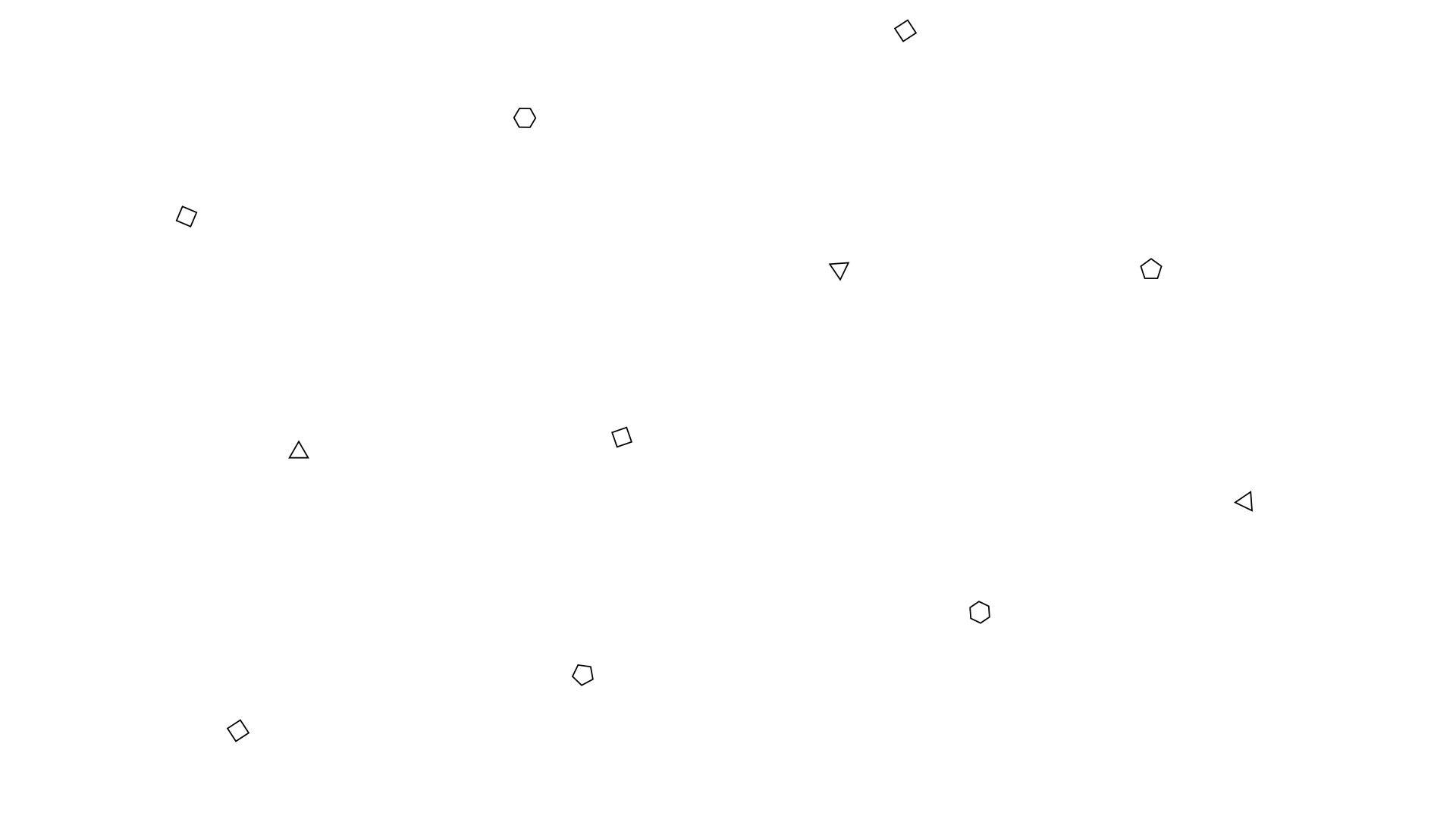
FMP
Final Images
These are my final images. I have selected images from both my first shoot and second shoot. After applying the same editing process to all of my images I can see that they have been very sucessful. They all have a strong contrast within, a great tonal range and really work together to show a journey through the airfield. They also help to convey the feeling of an open landscape, free for recreationla use today, but it gives you a sense of what was there when the airbase was fully functional. I think that the black and white images go well with the fact that I am looking at the history of the airbase and trying to bring some attention to a very big part of local history that not many people may know about.
I am very happy with the overall composition of each image. My favourite image overall is the tree off centred to the left. This is a typically composed landscape shot. The clouds in the sky add an extra sense of drama and motion to the image and the fact that the tree is off centre and there is not much else in the foreground adds to the lonely feel of the place now that it is not used for its original purpose.
My editing technique has worked very well for each image for this project. I am happy with how each of them have been edited. Being able to add a selective colour layer to each image gave me the freedom to be able to edit each individual colour just how I wanted it to to give me the most accurate of edits throughout all of my images. This was a simple yet effective process however it was time consuming as I wanted to ensure that how I was changing one colour wouldnt then overexpose that part of the image. There was quite a lot of dodging and burning needed to be made to the image showing the remains of the runway (1st image on second line). This was to ensure that there was enough detail coming out in the runway and that it wasnt being lost by being underexposed and then I needed to balance out different parts of the sky to give an equal overall look to the image. To help me separate the sections out I used a lasso tool to give me precision when selecting the correct areas to dodge and burn.

Now that I am happy with my final images I now need to decide on how I would like to mount my images to print. I had a discussion with a couple of the lecturers and I was initially going tp orint my images onto canvas however I was advised that this would give a soft look to my images and detract from the final finished look. I was then recommended an online company called WhiteWall, based in Germany. They specialise in professional gallery standard mountings for images. One style that particularly caught my eye was the direct print onto brush aluminium. This really appealed to me as I wanted something that would really make my images stand out on the wall but also give them a different look and feel than you would expect in a gallery. I was only able to pick 4 landscape images to exhibit for the summer show due to the size of the board we are being given to display on. I also really liked the panoramic image that I cropped so I will also print this one to display underneath the other 4. So I have decided on 4 from my final selection that best tell a journey through the airfield.


After deciding on my final images I wanted to print, I needed to do some test prints. This is a key part because wherever you print anything, it will appear different in print than it does on screen. The changes could mean it is darker, lighter, not as much contrast etc. and because these final prints are expensive, I want to make sure they are prefect the first ime around. One thing I did do to help my images, was I applied their specific colour printing profile to my image within photoshop, this meant that my images would have a better chance of coming out slightly more as they looked on screen if I was already working in the same colour profile for their printer. This meant I had to download their colour profile from their website, ensuring I had to correct one for printing onto brushed aluminium and then needeing to create my own colour profile in photoshop to miport their settings into.

This image shows me creating the colour profile within photoshop, after this step I needed to ensure that when I saved my images, I was saving them with this colour profile so when I sent them off to print it would have a better chance of coming out more naturally.
As this was a brand new process to me, I decided to create small 10x10cm squares (one 20x10cm for the panoramic), with 4 different edits. I would use the same 4 different edits and apply them to each of my images then using photoshop, layer them on top using the same section of image next to each other to create small test prints to see how different edits would come out on the brushed aluminium.


The first strip of each image was the original. The second was edited to give more contrast to the image. The third was edited to make each image brighter. and the fourth was edited to adjust the shadows and highlight of each image. When I received these test prints back I would then make a decision as to which edit I would prefer.
After receiving the test prints back I have made my decion as to which edit of each image workes best when printed.
For the first image, the second edit looks the best in print. For the second image it was the fourth edit that workd the best. For the third image it was the fourth edit again and for the fourth image it was the third edit that worked well. The panoramic was a difficult one to pick, and it needs to be something inbetween the second and third edit. Judging by the print, it needs to have the darkness of the sky in the second edit and the lighter foreground in the third edit.